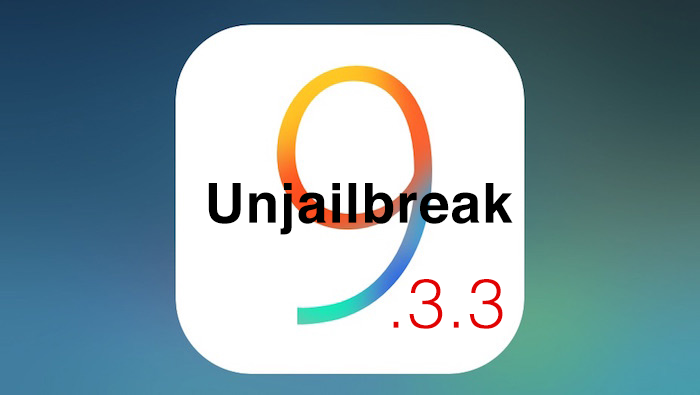We are sure you have heard of the Pangu jailbreak for iOS 9.3.3 by now. Here is how to install it and these are the things you don’t know. This jailbreak is a “semi-tethered” jailbreak. What that means is if you reboot your phone. You will have to do steps 10 and 11. So do NOT delete that jailbreak app. Here are the steps.
Step 1: Connect your iOS device your PC or Mac [Must be running a Windows virtual machine]
Step 2: Turn off Find My iPhone. To do so, go to Settings → iCloud and disable Find My iPhone.
Step 3: Download the installer from Pangu’s website.
Step 4: Run the pphelper installer to install the PP 5.0 tool.

Step 5: On the PP 5.0 tool, click the green button to download the necessary components for the jailbreak.
Step 6: You will be asked to enter a captcha and be prompted for an Apple ID. This account is used for signing the jailbreak app that’s deployed to your device. Make a fake one. DO NOT ENTER YOUR REAL APPLE ID!
Step 7: Tap the email address on the Device Management page that appears on your iOS device. Tap Trust → Trust to finish the deployment.

Step 8: Go to the Home on the device. Click the jailbreak tool. Enable Notifications, and make sure that you uncheck the box below the circle. Lock your device manually so that the jailbreak process starts. You will receive a notification once the jailbreak is completed successfully and Cydia starts to install. If you see a “Storage Almost Full” notification, simply ignore it.

Step 9: Enable Notifications, and make sure that you uncheck the box below the circle.
Step 10: Tap the circle, lock your device, and wait for your iOS device to respring.
Step 11: Do not unlock your device until everything is completed. Wait until it reboots automatically.
Step 12: If you see Cydia on the Home screen after your device is rebooted then it means that the jailbreak process has been finished successfully.
Step 13: Do not unlock your device until everything is completed. Wait until it reboots automatically.
Step 14: When your phone restarts you will see seeCydia on your Home screen!