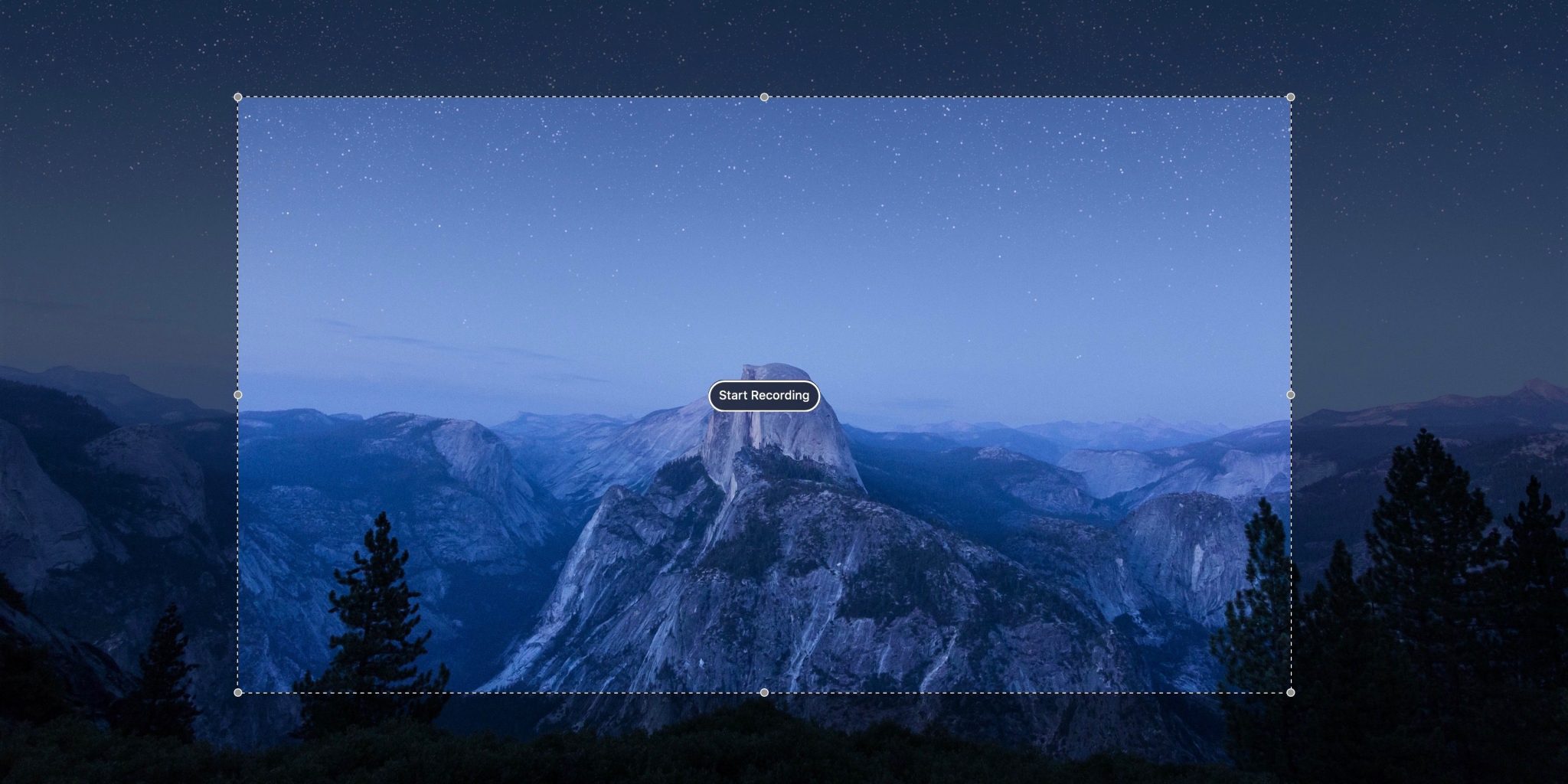If you’re like me, you’re always doing something on your laptop. There are often times when it’s helpful to also be able to create a screen recording of what you’re doing. I find this incredibly helpful, especially if I’m running into some kind of technical challenge. I can then send the screen capture onto a friend and ask them to help me out. They say a picture is worth a thousand words, but a video… a video, my friends, can communicate more than a thousand words. Prior to knowing how to do it using my actual MacBook, I would take a video of my screen, which also serves the same purpose, but it’s not nearly as sophisticated. And inevitably, other things get into my screen so you can see the fact that I’m laying in bed, wearing comfy pajamas and fuzzy socks.
If you find yourself regularly creating screen recordings, then you probably have some kind of fancy software – like ScreenFlow or another great third-party app. But if you’re like me, and you just need to take a screen capture every now and again, you should use the free built-in option to macOS. How can you do this, exactly? QuickTime is the answer to your problem. QuickTime surprisingly does a lot more than I ever realized. I mean, I always just assumed it was a way to watch videos and movies, but it has so many more capabilities. And great capabilities also.
How to create a screen recording on Mac

Launch QuickTime Player on Mac (use Spotlight to search and open it). Or find it via Finder → Applications → QuickTime Player
Click File and then New Screen Recording
 .
.
After clicking New Screen Recording, you can click on the down arrow next to the record button to customize your preferences.

Next, choose if you’d like to record your whole screen or just a portion of it.
If you selected a portion, click the Start Recording button to begin.

Click the stop button in the menu bar to conclude your screen recording.
Like I said, if you’re taking a lot of screen videos, you might want to invest in some more robust software, but this definitely does the job for those one-off type situations.