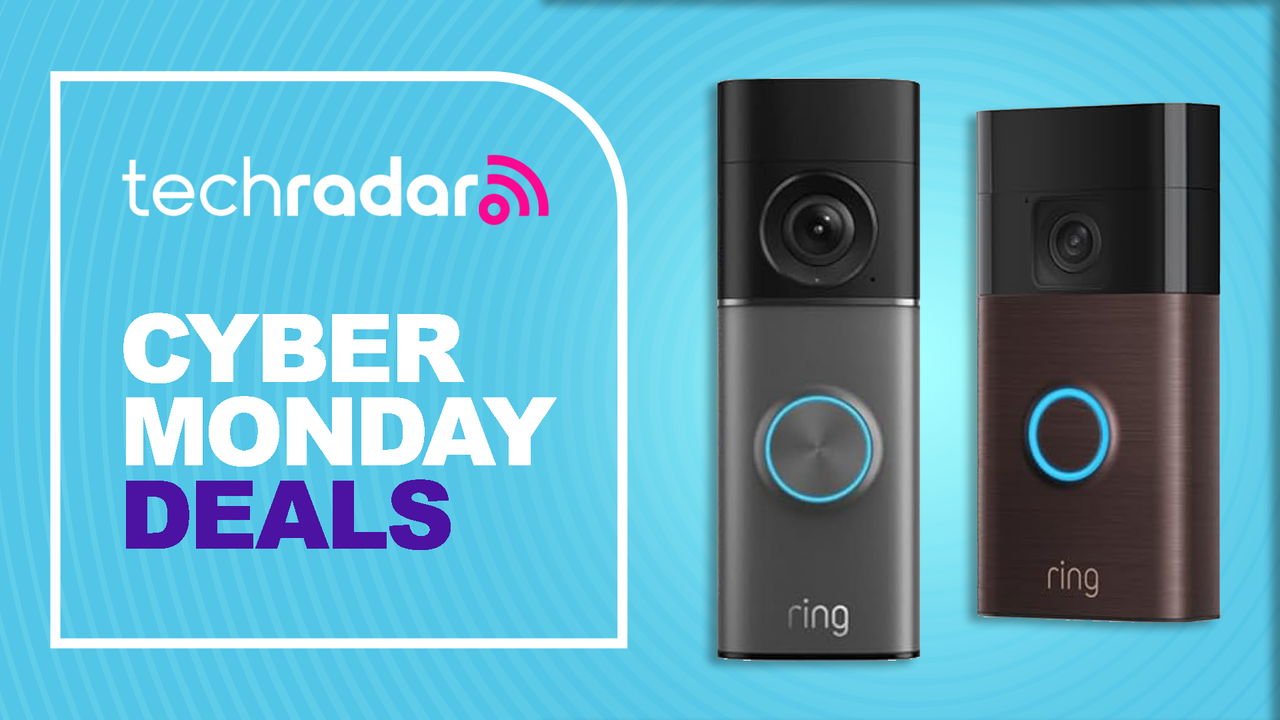The iPhone X has no home button. We already know that, but what does it mean when you’re actually using the phone? The home button is the most important button on the iPhone. It wakes it up, gets you to the home screen, activates Apple Pay, invokes Siri, takes a screenshot, and helps you force the phone to reset if everything goes wrong. And that’s just the beginning. The iPhone X replaces the home button with a combination of gestures, and by using other buttons. Some of them you may already use. Others take existing gestures and move them. Let’s take a look at all the new gestures on the iPhone X.
Waking the phone
You have various ways of doing it. Tapping the display or pressing the side button will do the trick. The easiest way is to have “Raise to Wake” enabled, which should also speed up Face ID unlocks.
Unlocking the phone
Just enable Face ID while you set up the iPhone X. Or use a regular passcode if you don’t want Face ID. But you should because, as you know, there’s no Touch ID anymore.
Going home
One of the things you do most on the iPhone is pressing the home button to go to the home screen. You’ll have to swipe up from the bottom to head back to your home screens now.
Reachability
Reachability is still available on iPhone X if you enable it from the Settings app. Just swipe downwards at the bottom of the display, and the screen will drop.
Multitasking
The other thing you’re used to doing on the iPhone is switching between apps using the home button. Instead of double pressing a button, you’ll have to swipe up like you’d want to go home, but stop in the middle of the screen. That’s when the app carousel will pop up, allowing you to switch apps.
More multitasking
Tap and hold on the bottom left or right of the display and then move your finger in an arc from one side to the other in order to quickly cycle through all open apps.
Switch between recent apps
See that strange gesture bar at the bottom of the screen? Swipe on it to the right and left to switch between the current and previous app.
Control Center
By now you must have realized that Control Center no longer lives at the bottom of the screen. A swipe downwards from the top right side (or “ear”) of the screen will open it up.
Notifications
Notifications, meanwhile, reside in the left ear. Swipe down from there to access them.
Siri
Press and hold the side button to get to Siri. Yeah, it feels similar, but it’s a different button. You can also just enable “Hey Siri.”
Apple Pay
Double-click the side button for Apple Pay, but make sure your face is in range to authenticate the payment.
Taking screenshots
That’s also something you may be looking for in an iPhone. To do it on the iPhone X, you need to simultaneously press the volume up and side buttons.
Turn off the iPhone
Keep pressing the volume up and side buttons to turn off the handset. Or go to the Settings app to do it.
Force reboot the iPhone X
Sometimes, you need to force reboot the iPhone. This one’s going to be tricky, so here goes: Press and release the volume up button, press and release volume down, and press and hold the side button until the Apple logo appears.