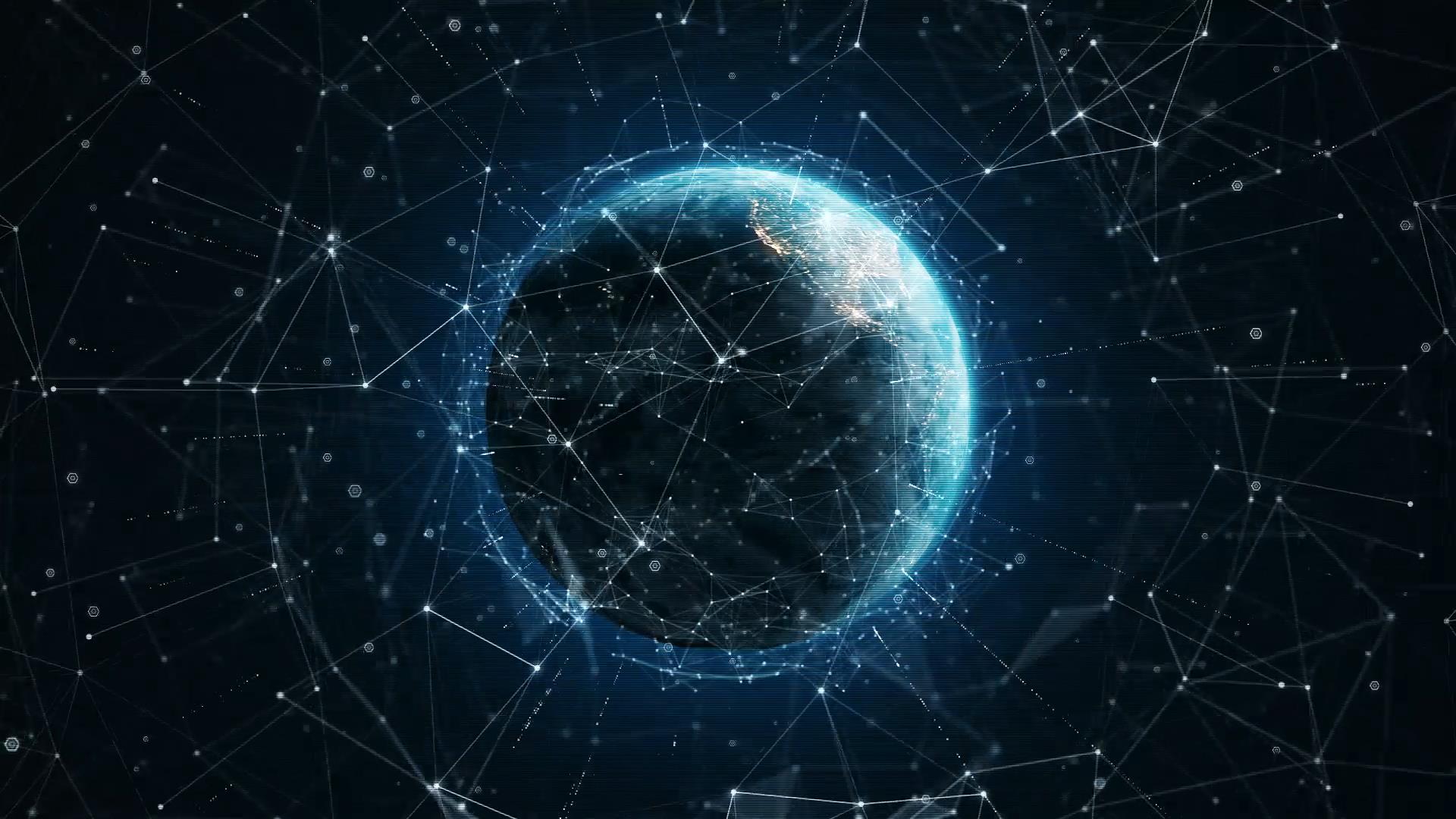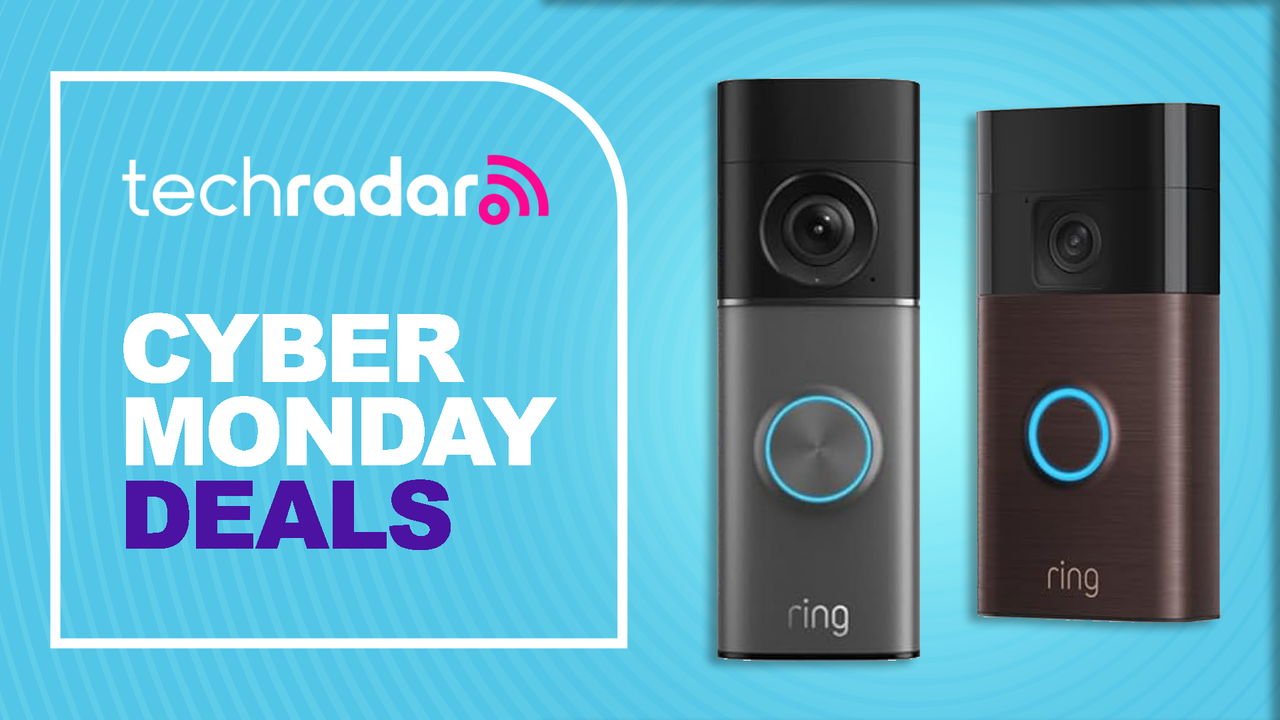Have you heard of the company Cloudfare, and more specifically what they’re doing to make the internet better and safer for consumers? In April, they launched a DNS service project, known as 1.1.1.1. To take a step back, we should clarify what DNS actually is. DNS stands for Domain Name System, and, Cloudfare describes it as “the directory of the internet”. When you click on a link or even open an app, your computer needs to resolve that domain into an IP address so that you can actually get to the page that you want. According to Cloudfare, however, DNS servers aren’t exactly respecting users privacy. This is dangerous and often results in some ISP’s selling your browsing data.
Cloudfare warns users with this:
“What many Internet users don’t realize is that even if you’re visiting a website that is encrypted — has the little green lock in your browser — that doesn’t keep your DNS resolver from knowing the identity of all the sites you visit. That means, by default, your ISP, every wifi network you’ve connected to, and your mobile network provider have a list of every site you’ve visited while using them.”

What might be worse, is that DNS servers can be used as a tool of censorship by governments:
“In March 2014, for instance, the government of Turkey blocked Twitter after recordings showing a government corruption scandal leaked online. The Internet was censored by the country’s ISP’s DNS resolvers blocking DNS requests for twitter.com. People literally spray painted 8.8.8.8, the IP of Google’s DNS resolver service, on walls to help fellow Turks get back online. Google’s DNS resolver is great, but diversity is good and we thought we could do even better.”
This is pretty scary stuff if you ask me. If you have similar feelings to mine, you might want to consider manually switching your DNS service to 1.1.1.1. It not only outperforms some of the most popular DNS services in terms of speed, it also wipes out all transaction logs within 24 hours, and never writes your IP address to a hard disk. How can you switch to 1.1.1.1?

- Launch Settings from your home screen.
- Tap Wi-Fi to open your Wi-Fi options.
- Next to your selected Wi-Fi network, tap the small “i” icon to open up that network’s information.
- Underneath DNS, tap Configure DNS.
- At the top of the DNS configuration screen, you should see that Automatic is selected. Tap Manual to make manual changes instead.
- Now, a little green plus and a red minus icon should appear next to each DNS server in your list. Tap Add Server at the bottom.
- Type in 1.1.1.1.
- Tap Add Server and type in 1.0.0.1 (Cloudflare’s backup server).
- If you’d like to use 1.1.1.1 as your only DNS server, you can tap the red minus icons next to any other DNS servers in the list to delete them.
- Tap Save.
If you follow these instructions, you are going to be more protected on the internet.