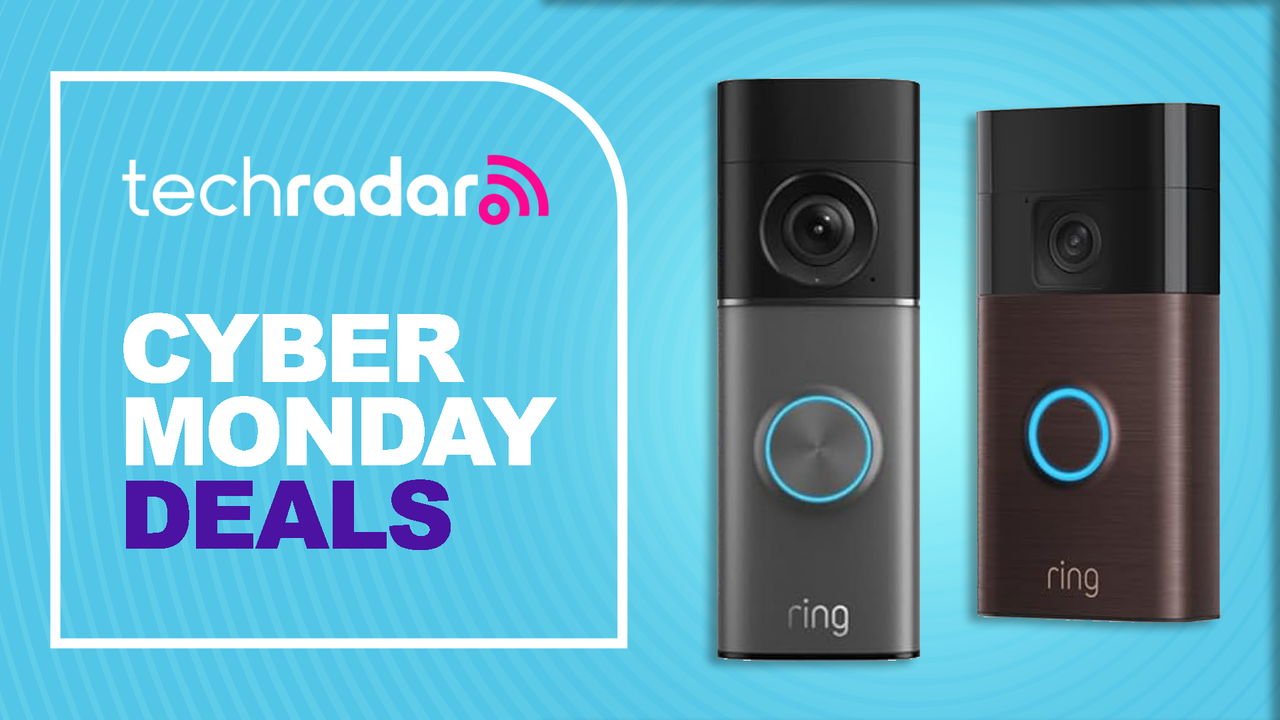If you’ve been following the Facebook drama, you might be considering what to do with your own Facebook account. I personally deactivated my Facebook almost two years ago, but it wasn’t until last summer when I decided it was finally time to delete it for good. I wasn’t going back to it. It was like a bad ex-boyfriend that I needed to get out of my life. Deleting the account itself is relatively easy, but pulling yourself away from the social networking site can be difficult. If you are finding yourself on the fence, deactivate it for a few days and see how you feel. You might just need a break from the site for a few days, or a week. But if you’re like me, you’re all or nothing. Which means, it’s time to delete that account permanently!

Temporarily Deactivate from Your iPhone or iPad
Deactivating your Facebook account is easy to do and can be reversed by merely signing into an app or browser again.
If you’re wanting some time away but don’t want to commit to deleting just yet, here’s how:
- Launch the Facebook app on your iPhone or iPad.
- Tap on More in the bottom navigation. It looks like three lines on top of one another.
- Tap on Settings.
- Tap Account Settings in the menu that appears on the screen.
- Tap General at the top of your screen.
- Tap Manage Account.
- Tap on Deactivate under the Account option.
- You will be prompted to enter your password.
- Tap Continue and confirm that you’d like to deactivate your account.
Super easy right? The nice thing about this is that if you change your mind, and decide that you would like to be on Facebook again, simply log back in through the app on your phone or in your browser. This will bring your profile back just the way you left it.

How to Permanently Delete Your Facebook Account
- Sign into your Facebook account in any web browser.
- Go to https://www.facebook.com/help/delete_account in any web browser.
- Click or tap on Delete My Account.
It’s kind of that easy. But it takes 14 days to delete your account. Which means, don’t log in during that time or it will be reactivated. Also, we suggest that you download an archive of your Facebook data before deleting, just so you have it.

Still Won’t Delete?
Since the whole Cambridge Analytica news broke, some users have had issues in deleting their accounts. Facebook has given some users notifications telling them that the password they entered is wrong when in reality, it’s actually accurate.
At the confirmation screen that appears after clicking “Delete My Account,” the system tells them their passwords are incorrect. Users have reported entering the verified correct password over and over again without success. Often, it is the password they used only moments before, to log into their accounts. Users have experienced the issue across different browsers, operating systems and devices. (Many didn’t even use password managers or their browsers’ auto-fill-form feature, which could potentially trip up this system.)
Here’s how to reset your password in order to solve this problem:
- Launch the Facebook app on your iPhone or iPad.
- Tap on More in the bottom navigation. It looks like three lines on top of one another
- Tap on Settings.
- Tap Security and Login.
- Tap Change password under the Login section of the screen.
- Enter your new password information then Save Changes underneath.
And there you have it. Your Facebook account is now gone. Permanently. Forever.