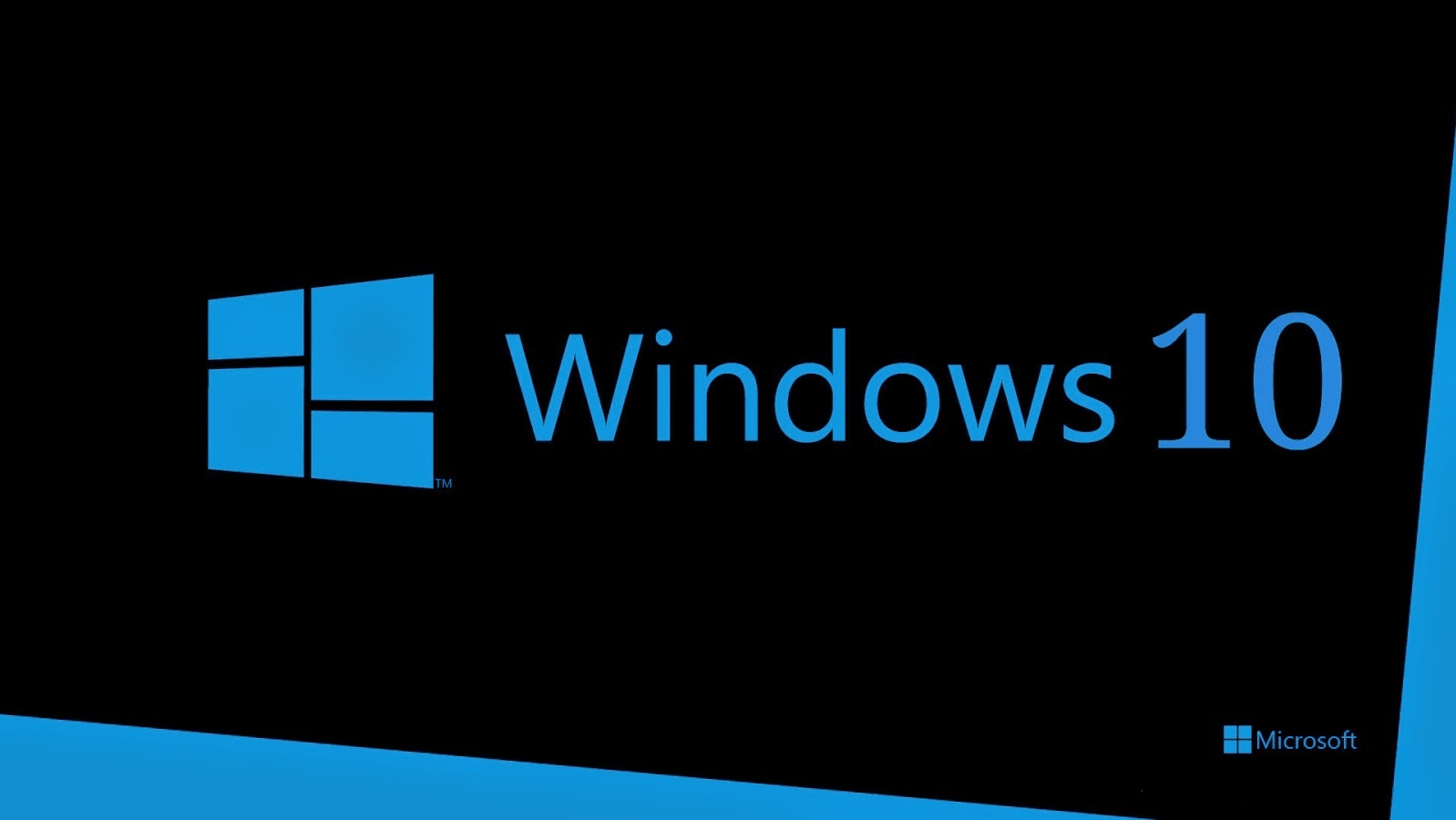Windows 10 was redesigned to run equally well on a laptop or desktop as well as a tablet. It is completely free if you’re currently running Windows 7 or 8 .
Unlike other Windows operating system launches in the past you wont get this one right away without some work. Microsoft’s updater will take its sweet time unless you are proactive. So far most bloggers have had nothing but praise thus far for the Windows 10. One has to wonder if Windows 10 is just that good or was Windows 8 just that bad? I would say a little mix of both.
If you are running a current version of Windows you should have seen Microsoft’s automatic Window 10 update tool. You may think you have not seen but you have. It’s that icon on the lower right of your taskbar. You know the one that constantly reminds you that an update is ready? It actually has an update you will care about now.
Now the bad news. The tool wont actually update you to Window 10. At least not right away. The tool enters users into a queue to download and install the update. It gets worse, there’s no telling how many other people are in front of you in the queue. We will have a guide up on how to skip the download queue up later tonight. Microsoft took a page out of Apple’s playbook with this launch. Windows 10 is completely free if you’re currently running Windows 7, Windows 8 or Windows 8.1. If you for some reason have anything older than Windows 7. Stop reading this right now. Do not use the internet for anything other than updating that relic.
https://youtu.be/Gu6vmNz-PhE
So what’s new:
- “Hey Cortana”: Clicking on the search field in the lower left-hand corner of the task bar and then select the Notebook icon that will pop up on the left-hand side. You can also go to Settings and turn on the option to have Cortana respond to you automatically just by saying, “Hey Cortana.” Not sure how much I would trust Microsoft with that though. You know, privacy issues and stuff.
- Windows updates faster with P2P: Go to Settings > Updates and Recovery > Windows Update again. Click on Advanced Options. Then click “Choose how you download updates.” Select the option to receive updates from multiple sources instead of just one central server.
- Continuum = Tablet Mode. Own a Microsoft Surface Pro 3? Want to use it as a tablet like its meant to? Go to Action Center icon on lower right-hand corner of your screen. Then click Tablet Mode button. Yep, its that simple. Most things in Windows 10.
https://youtu.be/sPWqowLh4Ok
Key Shortcuts? Yep..
Windows Key + A – this activates the Action Center
Windows Key + C – this activates Cortana with voice
Windows Key + D – this shows you a desktop view of your machine by minimizing applications
Control + Shift + M – this restores your minimized applications to normal size
Windows Key + I – this will open up your Windows 10 settings pane
Windows Key + K – use this shortcut to enable wireless streaming to displays and audio devices
Windows Key + L – locks your machine
Windows Key + S – this opens up Cortana
Windows Key + V – cycle through notifications
Windows Key + plus – zoom in on your screen
Windows Key + minus – and zoom right back out
Windows Key + Ctrl + (left or right arrow) – scroll through your virtual desktops, in either direction
Windows Key + Control + D – this creates a new virtual desktop
Windows Key + Ctrl + F4 – this closes a virtual desktop
Windows Key + Tab – quickly view all of your active desktops
Windows Key + Left — this snaps the active window to the left
Windows Key + Right — this snaps active window to the right
Windows Key + Up — this snap the active window to the top
Windows Key + Down — this snap the active window to the bottom
Windows Key + , – this will hide your apps and give you a clean glance at your desktop