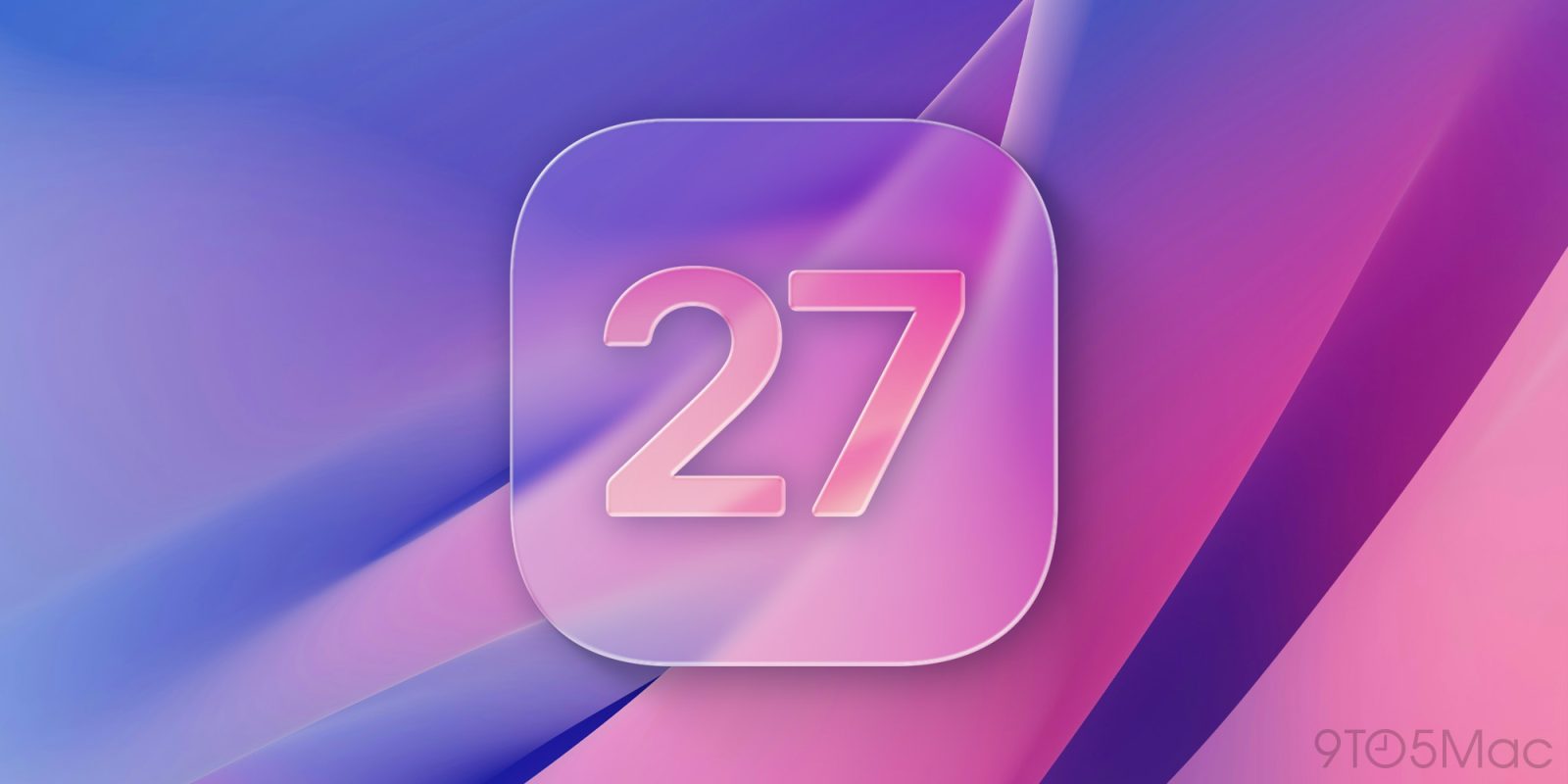Microsoft asked and received feedback from a large group of users. Seems like they listened. Windows 10 is the evidence they took complaints about Windows 8 very seriously.
- Download Windows 10 installation file as an ISO image from the Microsoft’s website and select the Windows 10 edition you’d like to download.
- Pick a language for your Windows 10 installation.
- Select 32-bit or the 64-bit version of Windows 10. Seeing as its 2015, you will want to go with 64-bit.
- Windows will walk you through either burning a Windows 10 installation DVD or creating a bootable USB flash drive. Its your choice. That’s it. Your done.
https://youtu.be/AaY5oGcfejQ
Key Shortcuts? Yep..
Windows Key + A – this activates the Action Center
Windows Key + C – this activates Cortana with voice
Windows Key + D – this shows you a desktop view of your machine by minimizing applications
Control + Shift + M – this restores your minimized applications to normal size
Windows Key + I – this will open up your Windows 10 settings pane
Windows Key + K – use this shortcut to enable wireless streaming to displays and audio devices
Windows Key + L – locks your machine
Windows Key + S – this opens up Cortana
Windows Key + V – cycle through notifications
Windows Key + plus – zoom in on your screen
Windows Key + minus – and zoom right back out
Windows Key + Ctrl + (left or right arrow) – scroll through your virtual desktops, in either direction
Windows Key + Control + D – this creates a new virtual desktop
Windows Key + Ctrl + F4 – this closes a virtual desktop
Windows Key + Tab – quickly view all of your active desktops
Windows Key + Left — this snaps the active window to the left
Windows Key + Right — this snaps active window to the right
Windows Key + Up — this snap the active window to the top
Windows Key + Down — this snap the active window to the bottom
Windows Key + , – this will hide your apps and give you a clean glance at your desktop