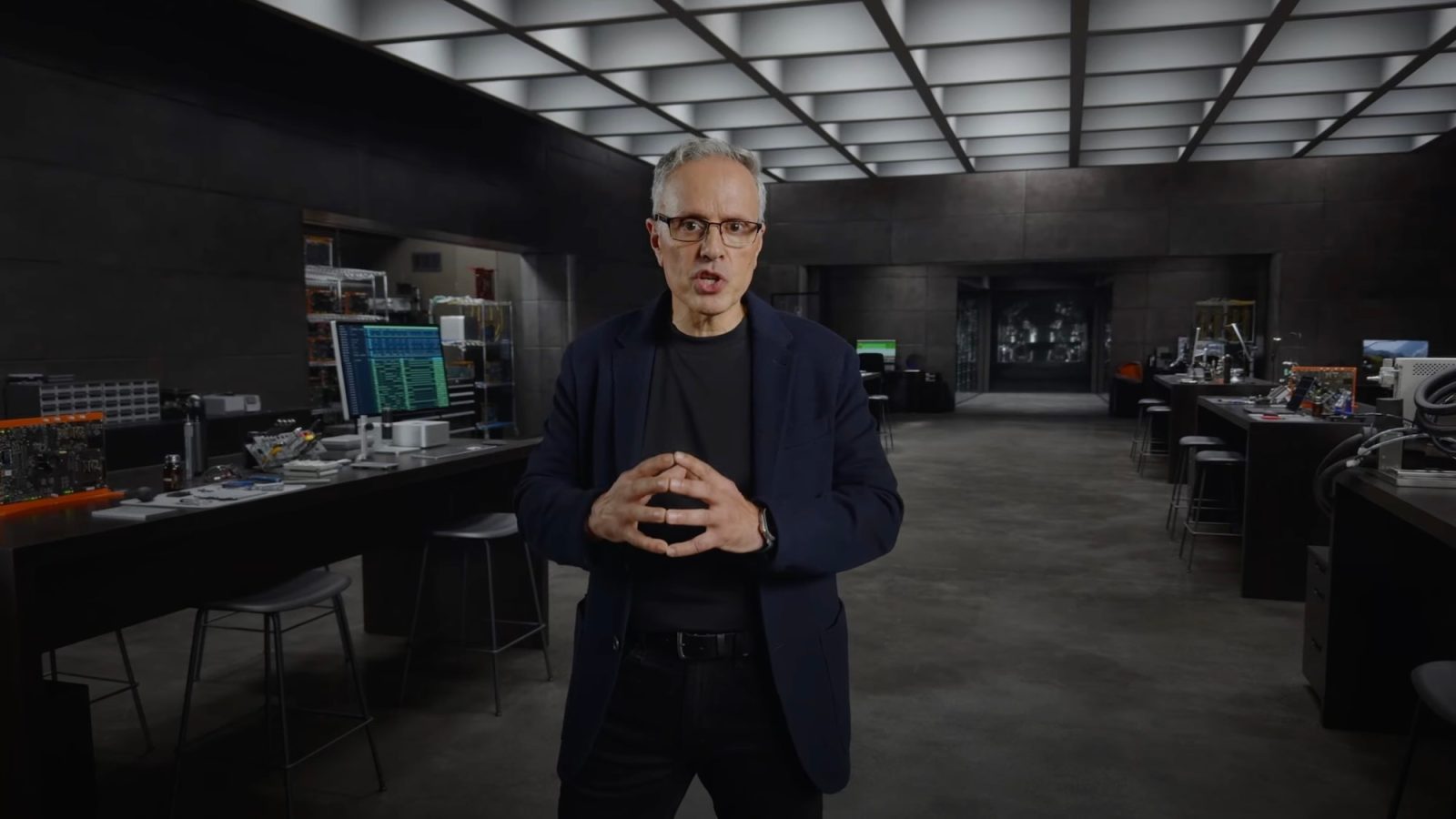I love Apple’s chat client iMessages and it works great on the Mac. However it it is missing Facebook Messenger. We will help you out. We are going to show you how to connect with it to iMessages via the instant messaging service Jabber. Once the setup is done. Each time someone on Facebook sends you a message, you will be notified as if it were one of your Messages app on your Mac.
Step 1: Open Messages and select “Add Account” from the dropdown menu in the upper left corner of your Mac.
Step 2: Select “Other messages account…” from the available options and click “Continue.”
Step 3: Select Jabber from the dropdown menu under “Account Type.”
Step 4: Enter your Facebook user name with @chat.facebook.com as the suffix. For example, if your Facebook username is John Doe, your chat username will be john.doe@chat.facebook.com.

Step 5: Enter your Facebook account password.
Step 6: Enter chat.facebook.com in the server options section for “Server.”
Step 7: Enter 5222 for the Port number.
Step 8: Click the “Create” button.