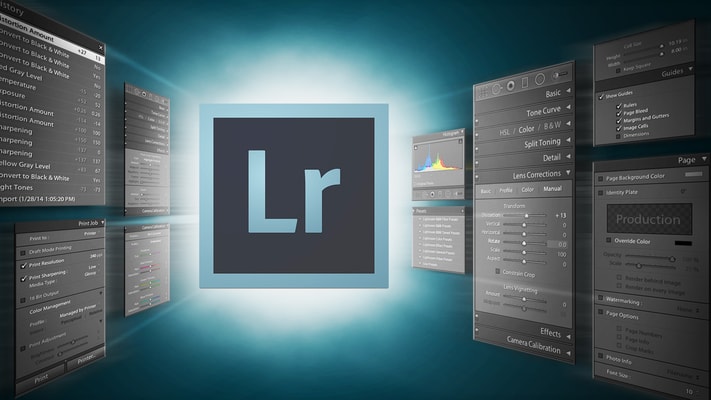If you’ve ever used Light room, you probably love it. It’s an amazing tool and you can do almost anything that you need when it comes to editing. And in such an organized way. The only problem is that the lagging speed can be infuriating. How much time have you spent trying to figure out how to speed up your editing process? After implementing the following steps, you will likely not notice the lag that would have tortured you. Here’s what to do:
Stop Working Off of an External Hard Drive
Working off of an external hard drive is not a great process when it comes to Lightroom. You should definitely be backing up your files to that hard drive, but when it comes to Lightroom, you need to adjust your storage workflow. You can still keep all of your images on an external hard drive, but when you’re editing a session, move the raw files that you want to edit into a folder on your desktop (or hard drive). This will allow you to edit directly off your computer. Then you can import those photos into Lightroom from that working drive folder. When you’re finished with your edits, you can move them back onto the hard drive. You can modify this process to work best for you, but the adjustment to editing directly from your computer’s hard drive will make a big difference when it comes to speed.
Stop Culling in Lightroom
Culling in Lightroom can be a draining experience. There are much more efficient ways to select your photos. You might want to try software called Photo Mechanic from Camera Bits, Inc. You can cull through your photos extremely quickly as you click through them. This will definitely help speed up your time, and make editing more efficient.
Adjust Import Settings
Only import the photos that you want to use, instead of the entire session. While this may add to your actual import time, it will save you time in the long run. When you go to your import screen in Lightroom, you should have a number of options on the right hand side of the screen. First – change “Build Previews” from “Minimal” to “1:1”. A big reason why Lightroom lags has to do with the preview size. Importing at 1:1 essentially does a large part of this work from the start instead of doing it as needed, and it allows you to work more effieicnetly when viewing and zooming in on photos.

Other Options to Try
Here are some other options that might help when it comes to increasing Lighroom’s speed:
- Increase ACR Cache – A cache is a temporary storage area for currently active data. Lightroom uses this as its quickest option to load the most recently viewed or edited photos. Increasing the cache size will allow more files to be kept in the cache, which will then allow for quicker processing in the develop module. Again in the Preferences menu, go to the File Handling tab where you will find a place to adjust the Camera Raw Cache’s maximum size. Adobe suggests that raising the cache to 20 GB or more can dramatically increase speed.
- Optimize Catalog – Optimizing your catalog is essentially cleaning it up. This process includes deleting unnecessary data, making the file smaller, and therefore allowing it to process faster. There is no damage in optimizing your catalog, and it can possibly help speed. To perform this operation, select the File menu and select Optimize Catalog.
- Save Some Adjustments for Last – Options like sharpening and noise reduction use Lightroom’s resources and can affect performance. Making these adjustments in the beginning or as part of a preset can possibly cause additional lag while your images are loading.
- Remove Presets – If you notice in the Develop module, every time you hover over a preset it shows a preview of your image with that preset applied in the upper left corner. While these thumbnails aren’t large in size individually, hundreds or sometimes thousands of them can add up and affect performance. If you have presets that you aren’t using, remove them from Lightroom completely.