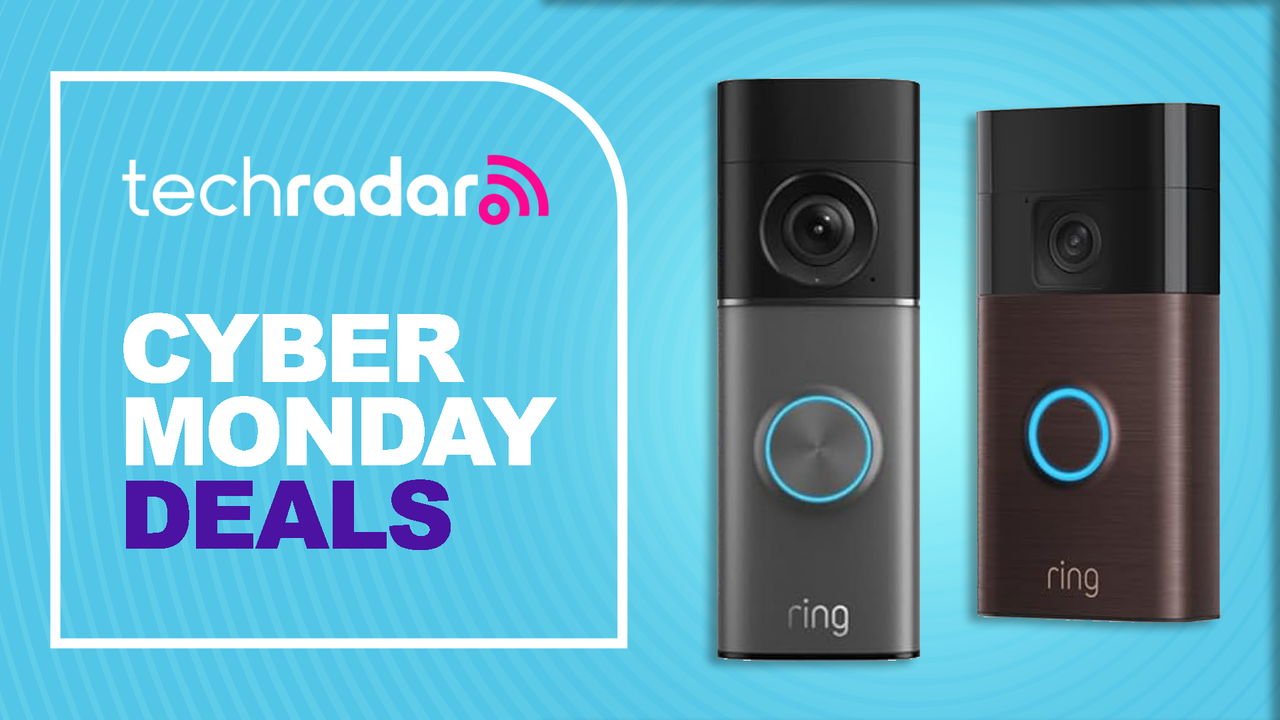If you are of my generation, you likely have to help your parents out when it comes to technology. Even if you don’t know much about it, they likely ask you for help. Sometimes those problems are out of your expertise, but who else can they turn to? There are a lot of cable modems out there these days, that come equipped with a wifi network. Which can cause problems from time to time. So what do you do when you are running into problems with a cable modem and wifi? How can you fix it so that all the devices in the house are working on the network? Have a look below for some assistance.

Step 1: Find your modem’s IP address
If you’re not sure how to adjust your modem’s settings, you’re not a lone. But here’s what you need to do (if you’re using a Mac):
- First, we’re going to find your modem’s IP address. This is how you’ll log in to your router’s settings.
- Open System Preferences on your Mac.
- Select the Network preference pane.

- Make sure Wi-Fi is selected.
- Click the Advanced button in the lower right corner.
- Select the TCP/IP tab.
- Copy the Router number.

Step 2: Log in to your router
- Open Safari.
- Paste the Router number into Safari’s search bar and press Enter.
- Your cable company’s router login page should appear.
If this doesn’t work, try searching Google for specific instructions on how to connect to the router that you are using.

Step 3: Find your router’s username and password
Chances are, you’ll have never changed your router’s username and password, and it’s the factory username and password for the router.
- Find these credentials either on the bottom of the device or by searching the internet with your router’s model name and number.
- Log in to your router with these credentials

Step 4: Kill your router’s Wi-Fi (or rename it)
This step will vary depending on your router and cable company, but most admin setups these days offer easy checkboxes to disable a router’s Wi-Fi or change its username and password. Which you choose to do depends on how often you feel like logging in via your IP address to troubleshoot Wi-Fi connections, rather than going through AirPort Utility or a mesh networking app.
- Follow your router’s instructions to view your modem’s wireless network.
- Disable your modem’s wireless networks (make sure to disable both 2.4 and 5 GHz bands).
- Press Apply.
(If these instructions don’t align with your own personal router admin page, I again recommend searching for documents pertaining to your router online.)
- Your router will restart.
Now what? Well you should be able to enjoy the internet once again. And your parents shouldn’t have any problems with their network. I mentioned a few times in here that you might want to check your own documentation to ensure that you’re getting the right information.