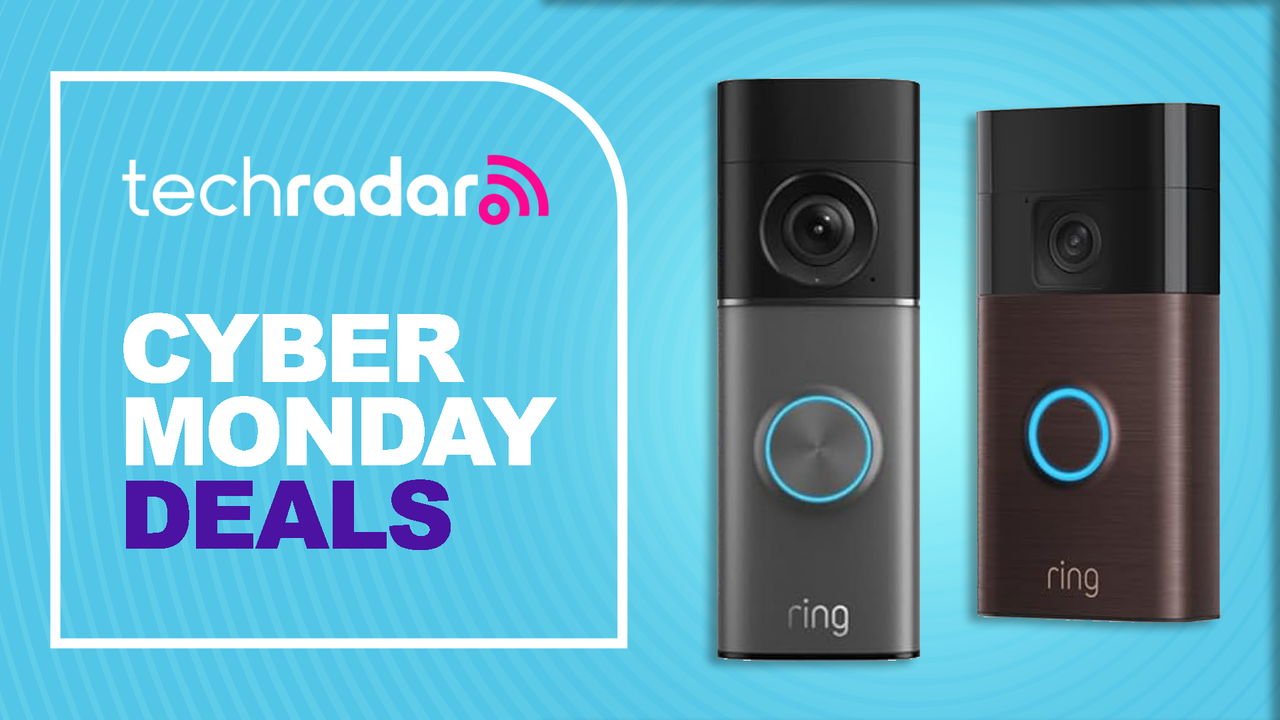If you’ve got an iPhone X and you’re not sure how to function without the home button, you’re not alone. It’s been the most important button on the iPhone now for years. Functionally, it’s how you operate the phone. The home button lets you wake up your iPhone, it takes you to the home screen, activates Apple Pay, summons Siri, takes a screenshot and helps you force the iPhone to reset if it gets to that point. Which isn’t all the functions of the home button. But you can see just how challenging it’s going to be without this button. In this post, I will outline how you can achieve all these functions without a home button.
Wake Up Your iPhone X
There are multiple ways to wake iPhone X:
- Press the Side button (formerly the Sleep/Wake button).
- Tap the iPhone’s display.
- Use ‘Raise to Wake’.
- Open the iPhone X Leather Folio.
Raise to Wake, then, is probably the best way to unlock the iPhone X — you just pick it up and use it. And if you want to put your iPhone to sleep you can press the side button.

Get Back to the Home Screen
This might be the most difficult one for you to get used to. On all the previous versions of the iPhone, all you had to do was press the home button to get you back to the home screen. It’s universally known. And if you’re not an iPhone user, you can still figure this out quite easily as it is really the only button on the phone. But now you swipe up from the bottom of the screen to go home. This is the gesture used by other iPhones to open Control Center, and on the iPad to reach the Dock and the Control Center. It’s not as intuitive as an actual clicking hardware buttons, but then again, the iPhone hasn’t had a “real” home button since the iPhone 7.

Control Center and Notification Center
Because the “home” gesture has taken over how you access the control center, you now have to swipe down from the right side of the notch at the top of the screen. Two little “ears” will be produced by the notch and are now gesture starting points. Swiping down from the right ear gives you Control Center and swiping down from the left ear gives you the Notification Center. Easy, right?

App Switcher/Slider Gestures
Multitasking between apps requires a little finesse. On previous iPhones, all you had to do was double-tap the home button and you would see this view. On the iPhone X, however, you have to swipe up from the bottom of the screen and then pause. This sounds a bit confusing, but
I think you will get used to it.
If you want to close an app:
- Open the App Switcher and long press on an app card to reveal the close button for each app. Tap each close button to quickly close each app. Alternatively, you can swipe up to close an app card, but tapping the new close button is faster.
Quick App Switcher
In order to switch quickly between apps, you essentially want to swipe left or right from the Home Indicator. It’s best to use this method for quickly switching between recent apps since it’s of a serial nature. For switching between apps used less recently, invoking the App Switching and navigating directly to the app will prove to be more efficient. This will probably take a bit of practice but soon become an essential shortcut.

Siri
This one is kind of easy. Or at least easy in comparison to some of the other gestures:
- Press and hold the side button.
- Or say “Hey Siri”.

Apple Pay
With TouchID no longer on the iPhone X, you now have to double-tap the side button, and then let Face ID identify you in order to access Apple Pay. This is also true for purchases made in the App Store. Instead of authenticating by touching the fingerprint sensor, you confirm your intent to purchase by double-tapping the side button, then letting Face ID check you out.

Screenshot
Screenshots are still a thing with the iPhone X, but how you take them is not quite as easy. Press the Side button + Volume Up simultaneously. This may end up being easier as you probably only need one hand to do it, but it will be a challenge for some to shift to this new way of taking a screenshot.

Temporarily Disable Face ID
If you need to switch off Face ID, you can. But why would you want to? Like I said earlier, there is no TouchID so you will now have to type in your password to unlock your phone. Which I feel like is old technology at this point. Still useful in some ways, but not being utilized.
To do so, just grab the phone and hold the same buttons you’d use to snap a screenshot — a volume button and the side button. Just hold them down for a little longer, and you should get a little Taptic vibration to let you know that Face ID is now off and that your password will be required to unlock the iPhone.

Turn Off
One would think that in order to switch off the iPhone X, you would hold down the power button. But you don’t. In order to turn your iPhone X off, you hold down the side button and the volume up button. Which is the same combination that you use to take a screenshot and disable FaceID. This is what happens when you remove so many buttons!
Forced Shutdown
If everything goes wrong, and you need to force your iPhone X to restart, you’ll need to do some interesting tapping:
- Press and release the volume up button.
- Press and release the volume down button.
- Press and hold the side button.
When you see the Apple logo you’ll know you got it right.