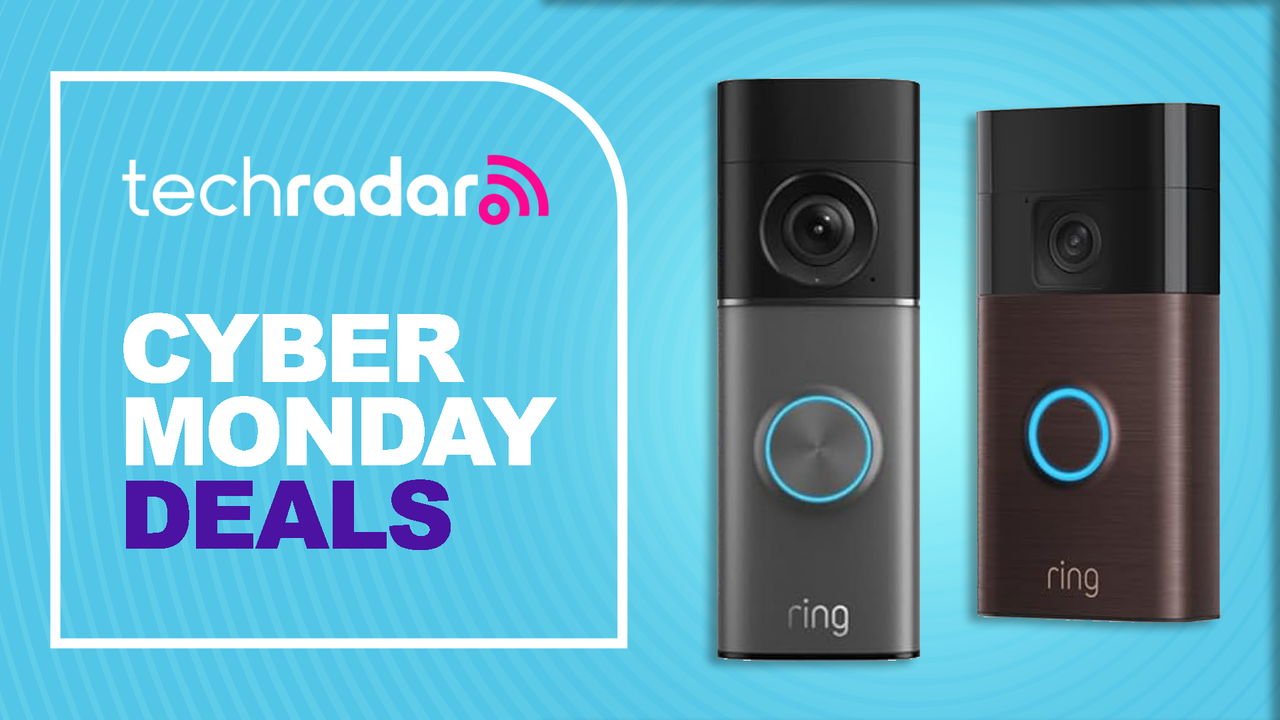The other day, I misplaced my phone. I had the ringer turned down because I like to block out the world sometimes. That said, it’s pretty hard to find a phone when the ringer is off. I couldn’t just grab my work phone and phone my personal phone. So there I was, ripping apart my house trying to find it. And then I remembered a super handy feature that allows me to “ping” my iPhone from my Apple Watch. I knew there was a reason I needed the Watch. But what do you do if you don’t have an Apple Watch?
Apple offers two ways to find your misplaced iPhone – and even other Apple devices. The only downside to all of this? Your iPhone needs to be powered on for the best chance of finding it. That said, you might be able to find it, without the power option.

Option 1
Find My iPhone is a super handy app that will make your iPhone ring even when it’s set to vibrate/ring. Keep in mind you’ll need to have the feature turned on in settings under iCloud → Find My iPhone. If you happen to be reading this before you’ve lost or misplaced your device it’s also helpful to turn on Send Last Location which automatically uploads this data to Apple just before your battery is about to die.
- Open Find My iPhone
- Tap on the device you’ve lost from the list shown
- Tap Play Sound

Option 2
If you have an Apple Watch, there is a slick iPhone ping feature built right in. You also don’t need Find My iPhone to be turned on in iCloud settings for this to work.
- Swipe up from the bottom of your Apple Watch to open Control Center
- Tap on the ping iPhone icon as seen below
I am not new to the Apple Watch/iPhone Ping option. I had simply forgotten about it. I would like to point out that when I am in crisis mode, a lot of things go out the window for me. That sounds like I’m a bit scatterbrained, but the truth is, I’m just hyper-focused. I am on a mission to find my iPhone and go into Mission Impossible Mode. Ok, it’s not that exciting or dramatic, but I’m looking pretty hard. And it’s usually lost under the covers somewhere. That’s another good thing about having an Apple Watch – you can see when it’s “in range”. If it’s not “in range” you will see a small red, phone icon at the top of your Watch, with a line through it. Meaning – your iPhone isn’t close enough to your Watch to work. Which means, its likely not in your house. Or at least my house. I can go a couple of floors up or down before I get that message. Either way, don’t panic and see if these options will help you find your misplaced iPhone.