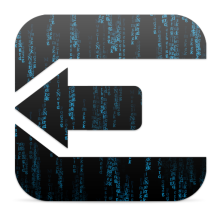iOS 7 has been out for a long time, finally we have a jailbreak. So all of you holding out on iOS 6 it’s your lucky day. We didn’t anything from any of the normal Jailbreak camps out there. It seemed that Apple may have put an end to jailbreaking. Sunday Funday the Evad3rs released Evasi0n7 jailbreak in Beyoncé fashion. No press, no warning. dropped. However, with Apple working on iOS 7.1; one wonders how long this jailbreak will be in the wild. This jailbreak seems like it was rushed out the door because it was. Parts of the jailbreak were stolen from evad3rs and then sold. The team couldn’t afford to have their work undermined, So released the Jailbreak early. This move surprised even Saurik. Who is the maker of Cydia. Rumor has it that long time jailbreak community superstar Geohot was very close to release his jailbreak. For whatever the reason. Those with iDevice are overjoyed at this early Christmas gift. Below is how you can install the jailbreak from Windows or Mac.
[youtube=http://www.youtube.com/watch?v=jgtHl1So5Vk]
Windows How To:
Note: Again, this jailbreak is only compatible with compatible with iPhone, iPod touch, iPad and iPad mini models running iOS 7.0 through 7.0.4. Do not update your device over the air. [OTA].
Step 1: Download evasi0n7 for Windows via our downloads page.
Step 2: Extract the download onto your desktop and open the evasi0n folder. Right click on the evasi0n.exe file and select Run as administrator. If a User Access Control window pops up, choose yes.
Step 3: Make sure your device passcode is disabled, if you ever set one up. To disable your passcode lock, go to Settings > General > Passcode Lock > and choose Turn Passcode Off.
Step 4: Plug in your iDevice to your PC.
Step 5: You should see a message on the tool that it has detected your device, and the Jailbreak button should become clickable.
Step 6: To begin the jailbreak process, click that button and sit back and let the app do its thing.
Step 7: Eventually, you’ll be asked to tap the evasi0n7 icon on your device’s Home screen, which will complete the process.
Step 8: Once the jailbreak process has completed, you’ll be taken to your Lock screen. From there, you can Slide to unlock your device and where you’ll find the Cydia icon on your Home screen’s second page. The entire process takes around 5 minutes, and your device will reboot a few times. If the process gets stuck at any point, it’s safe to restart the program, reboot the device (if necessary by holding down Power and Home), and rerun the process.
Mac How To:
Step 1: Download evasi0n7 for Mac via our downloads page, and extract the package.
Step 2: Double click the evasi0n7 app to run it.
Step 3: If your device has a passcode set, unlock your device and go to Settings > General > Passcode Lock > and select Turn Passcode Off.
Step 4: Plug in your iDevice to your computer, and wait for evasi0n to recognize it.
Step 5: You should see a message on the tool that it has detected your device, and the Jailbreak button should become clickable.
Step 6: You’ll then click that button, and sit back while the app does its thing.
Step 6: Finally, you’ll be asked to tap the evasi0n7 icon on your device’s Home screen. Your device will reboot a few times. If the process gets stuck at any point, it’s safe to restart the program, reboot the device (if necessary by holding down Power and Home), and rerun the process.