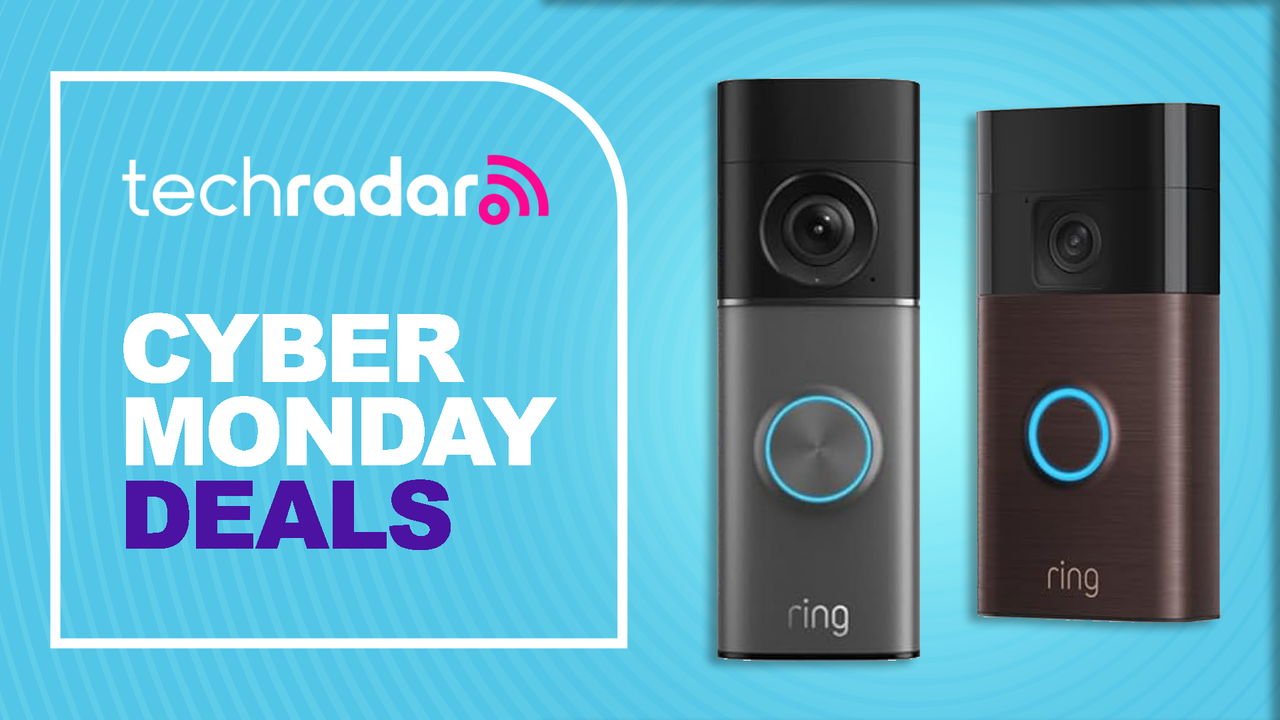The easiest way to begin this process is by copying your intended pic to a thumb drive from your primary machine.
On your Cr–48, install the Picnik app, then run the app.
Plug in your thumb drive to your Cr–48, and wait for the activity lights to quit flashing. Click on the “Upload a Photo” button on Picnik and you should see your thumb drive listed in the left panel of the upload dialog box. Click your drive name, and select your photo.
Make any edits you want to your picture, then select the “Save & Share” tab. Select PNG as the format, and click the “Save Photo” button.
In the left panel of the dialog box, click the chronos folder, and scroll all the way to the bottom. You will see a PNG file with your gmail address as its name. Click that file, then click ok; confirm replace.
[Via thechromesource.com]