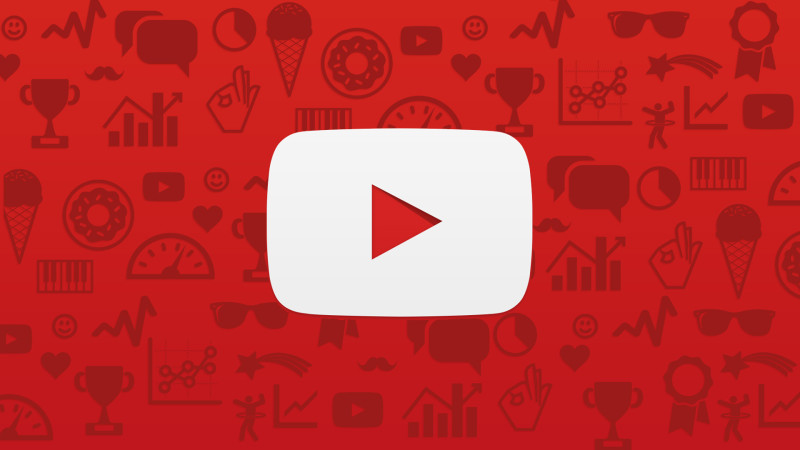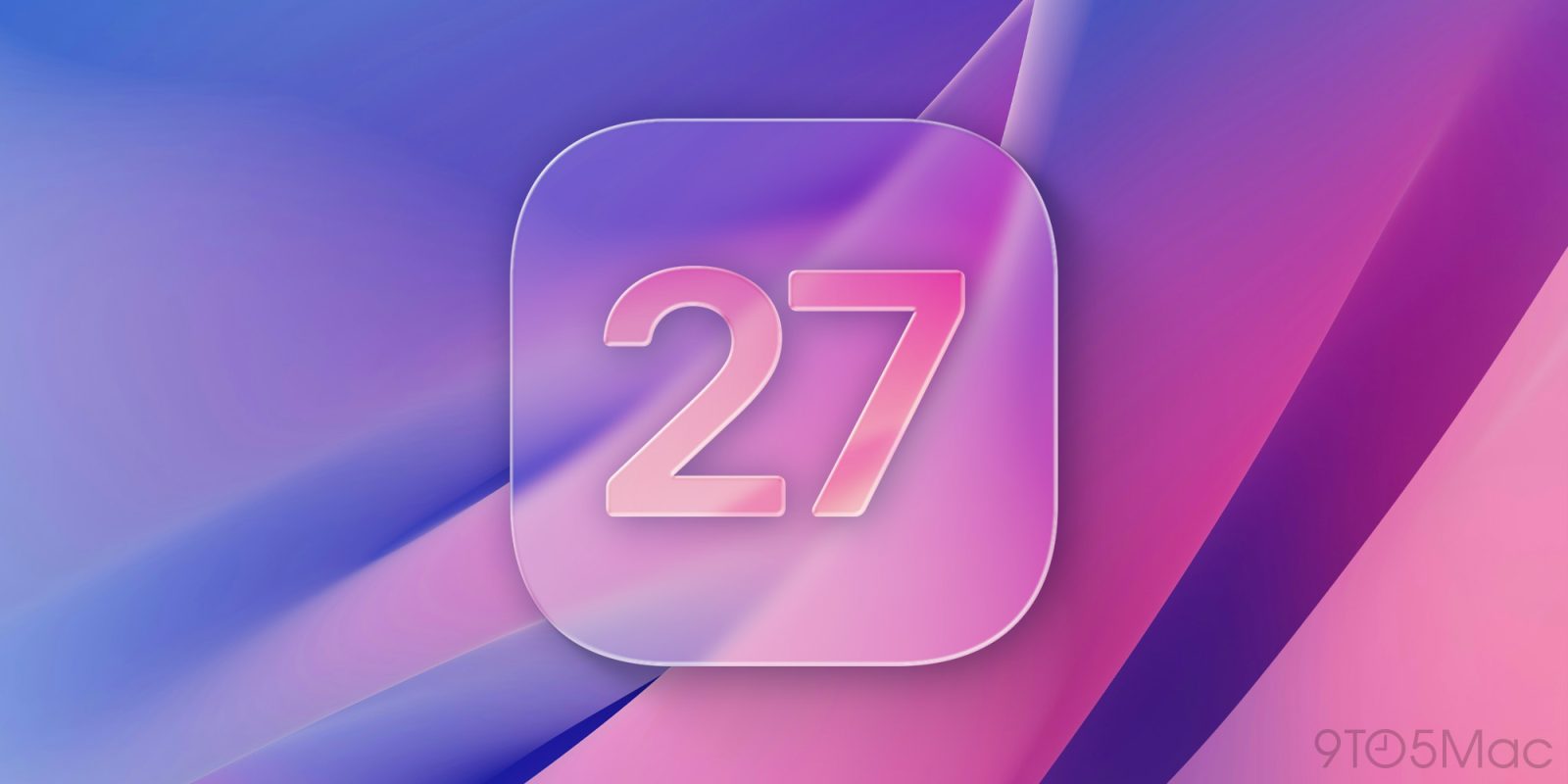There are times when I’m in a “mood”. It could be a good mood, but it might also be a bad mood. When I’m in that mood, I like to put on a song and listen to it over and over again. I often use YouTube as a way to do this, but you can’t close your phone screen to do that unless you have a YouTube Red subscription. Which is understandable. It’s a video app. It’s not meant to act as the soothing background noise of my life. That said, there might be a way to do this. Which makes me super excited.
If you’re using the Android version of the Telegram messaging app, you can play YouTube video links directly – without needing to go out of the app itself. Which is fairly normal, but it gets interesting when you minimize Telegram or even turn the screen off entirely. The audio from the YouTube content keeps going. With this trick, you can message yourself anything you want to listen to (rather than watch) and leave it playing while you do other things on your phone. But this will put an end to you being able to use the messaging app. Or at least using the two at the same time. Some phones like the Samsung Galaxy Note 8 offers split-screen multitasking that will let you have a YouTube window alongside some other activity. But that isn’t as neat nor as elegant as having the app work in the background.

Why does YouTube do this to us anyway? On the iPhone, this Telegram trick doesn’t work. You can use a third-party browser, such as Dolphin to start a YouTube video, then exit the app and resume playback via the iOS Control Center. Which is super simple, don’t you think? This exists almost in the same way for Android users with Google Chrome. If you switch to the desktop (rather than mobile) YouTube site in Chrome, you’ll be able to start a video in the browser, then exit the app and resume playback. This is the simplest option. You can play or pause either from notifications or from the phone’s lock screen. What’s nice about this option is that there’s nothing stopping you from opening other tabs in Chrome and continuing to use the browser as well.
Here are some instructions to help get you started.
Android
- Open www.youtube.com in the Chrome browser.
- In the three-dot menu at the top right, check the “Request desktop site” box.
- Navigate to the video you want to listen to and press play.
- If you’re shown a warning saying YouTube wants to send you notifications, accept it.
- Exit the Chrome app and you’ll be able to resume playback from the notification menu.
iOS
- Download the Dolphin web browser to your iOS device.
- Open www.youtube.com in Dolphin.
- Navigate to the video you want to listen to and press play.
- Exit the Dolphin app and you’ll be able to resume playback from the iOS Control Center.
The crummy thing about this, in my opinion, is that you need a workaround to be able to do this. Why can’t we just listen to music through YouTube without having to jump through all these hoops? I know the answer, but it doesn’t make me any less frustrated with having to apply a workaround. Let us know if you know of a different way to achieve this goal.