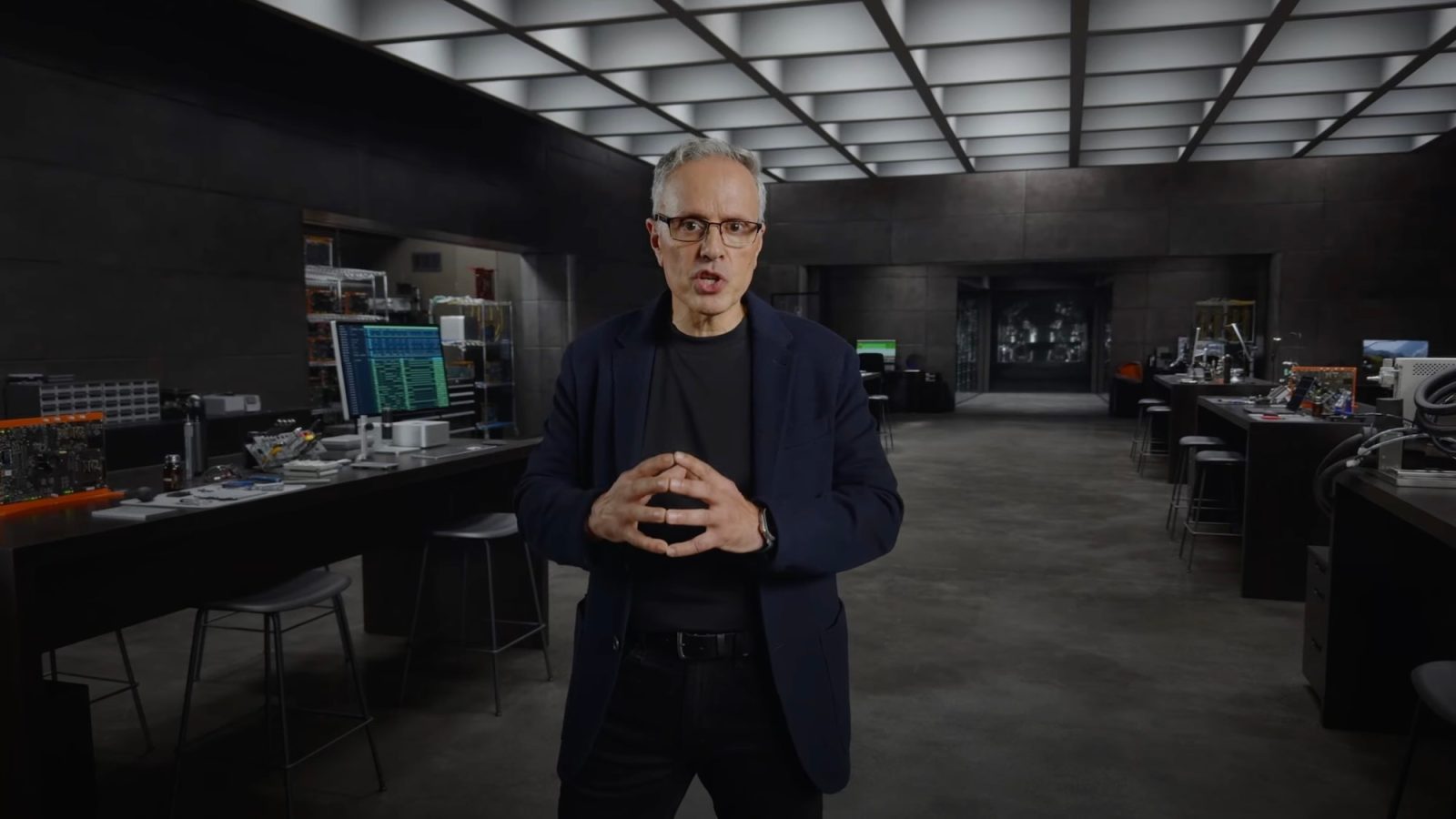It took a while to learn how to do this and I wanted to share it with you as well as have it here for later reference when I forget. Windows 7 has the settings to change the lockscreen very well hidden and makes you jump through some hoops to get to it. The setting was not put in there for you to play with. It was put in there to give OEMs like DELL and HP to customize their systems. All you have to do is make some changes to one registry value and put an image file in the correct location.
Enabling Custom Backgrounds:
This feature is disabled by default, so you’ll have to enable it from the Registry Editor or Group Policy Editor if you have a Professional version of Windows.
Launch the Registry Editor by typing regedit into the search box in the Start menu and pressing Enter.

In the Registry Editor, navigate to the following key:
HKEY_LOCAL_MACHINE\SOFTWARE\Microsoft\Windows\CurrentVersion\Authentication\LogonUI\Background

Double-click the OEMBackground value and set its value to 1. If you don’t see it. Right-click create a new DWORD value with this name.

If you have Windows 7 Professional you can change the setting in group policy will allow custom lockscreen. If you have admin rights you can access Group Policy Editor. Launch gpedit.msc from the Start menu.

Navigate to the following section in the Group Policy Editor window:
Computer Configuration\Administrative Templates\System\Logon

You’ll find a setting named “Always use custom login background.” Double-click it and set it to Enabled.

Setting An Image:
Your image file must be less than 256 KB in size. You can use MS Paint to change the size of your picture. The folder for picture you want to be your lockscreen does not exist. Go to the C:\Windows\System32\oobe folder and create them yourself by right-clicking inside the folder, pointing to New, and selecting New Folder. Make a folder called info and inside that folder make one called backgrounds. If should look like below.
C:\Windows\System32\oobe\info\backgrounds

Now just copy your desired background image to the backgrounds folder and name it backgroundDefault.jpg. Keep in mind the name of this file is CASE SENSITIVE.
The change will take effect immediately.
Easy fast way: There’s an app for that
Windows Logon Background Changer will change this registry value and put the image file in the correct location for you. However, it is always best to know how to do these things for yourself. To get the default logon screen back, just delete the backgroundDefault.jpg file. Windows will use the default background if no custom background image is available.